The integrations section allows you to setup and import your Xplore Wealth lists and link them to your client portals (assuming they are an active member on your portal).
Before you begin…
Before you enter your credentials, please contact Xplore Wealth and ask them to send your feeds to the portal.
Contact details:Neil Pattinson (neil.pattinson@xplorewealth.com.au or Adviser Service Team on 1800 446 971 or via email at adviser.service@xplorewealth.com.au and request that the feed be sent to the portal.
Permissions
The sync between Xplore Wealth and the portal occurs at a company level, not the individual Adviser Account level. This means all Xplore Wealth client data you have sufficient permissions for will be imported when you enable the connection.
What data gets imported?
Once it is set up and linked, the portal will import your clients’ portfolio information and/or super balances. A read only view of your clients’ holdings, transactions and details will be displayed.
Note: Transactions are only viewable in the Wealth area under the asset, not in the Cashflow area.
How to link your Xplore Wealth account:
- In your Partner portal, go to Configure >Integrations on the side panel navigation menu
- Click the ‘Setup’ cog next to Xplore Wealth
- At the setup page, enter your Adviser IDs, ensuring you add only one ID per line. Once completed, press ‘Save’.
- Once your credentials are accepted, you will see the message ‘Successfully connected to Xplore Wealth. View Funds
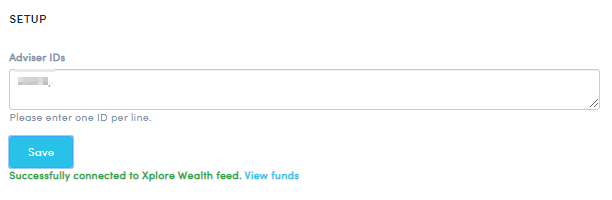
- You can click on the ‘View Funds’ link in the connection message or return to the Integrations menu and click ‘View Funds’ next to Xplore Wealth.
- A list of your funds will be shown. The fund Name, Fund ID details will be displayed.
How to link a fund to a client:
- Find the name of the fund you would like to link to the portal client file
- Click on ‘Link’ next to the fund name
- In the pop up window, add the client’s email address used in the portal file and click the ‘Search’ button
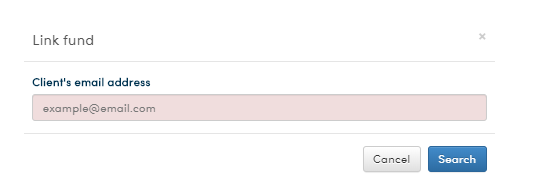
- If the email address you entered is valid, you can choose the Fund type in the dropdown list (SMSF or Investment) and click ‘Link account’
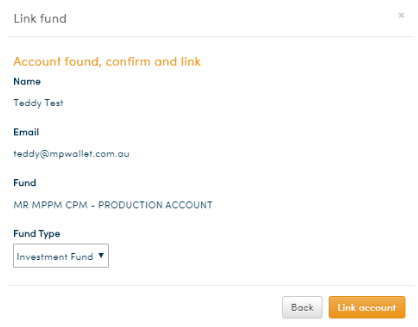
- The account status will show as ‘Pending’ , next to the fund name.
- Once linked, you can view the client account/s linked to the fund by clicking 'Details'.
- You can then go to your client file and view the account in SMSF or Portfolios in their portal
NOTE:
1. To view the email account/s linked to a file, click on the ‘Details’, next to the fund name.
2. You can link multiple client accounts to the same fund ID where applicable. Simply follow the instructions on 'How to link a fund to a client' to link second or subsequent client accounts. Each client account linked to that fund will appear within the 'Details' area.
3. It is important to click on the ‘Refresh Fund list’ icon regularly as new clients are added in Xplore Wealth often and will appear in the portal only after you have refreshed the environment.